Dashboard Login
This guide explains how to securely access the Lumea Dashboard using our passwordless authentication system.
Login Process
Lumea uses a secure, passwordless authentication system that verifies your identity through your email.
Step 1: Navigate to the Dashboard
Open your web browser and navigate to the Lumea Dashboard URL.
Step 2: Enter Your Email
- On the login screen, you'll see a field to enter your email address
- Enter the email address associated with your Lumea account
- Click the "Continue" button to proceed
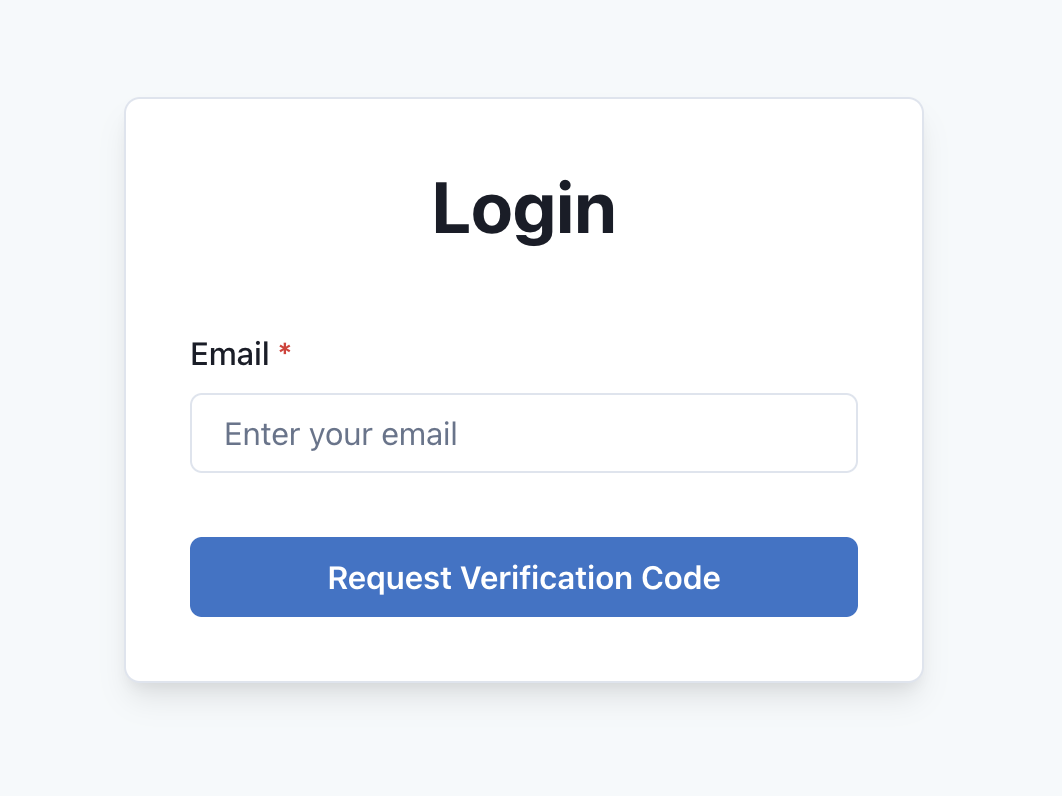
Step 3: Verify Your Identity
- A verification code will be sent to your email address
- Check your inbox for an email from Lumea
- The email will contain a 6-digit verification code
- Enter this code in the verification screen
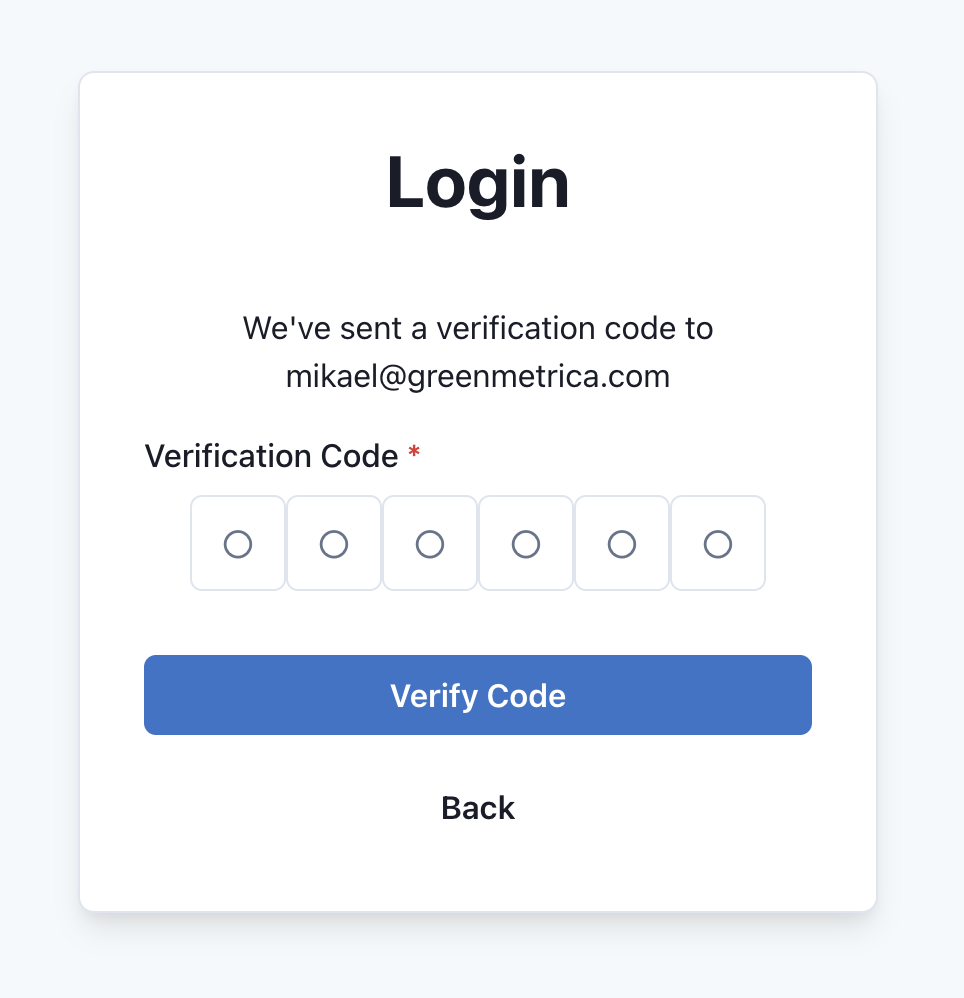
Step 4: Access Your Dashboard
Upon successful verification, you'll be automatically redirected to the Dashboard home page.
Troubleshooting
Didn't Receive a Code?
If you don't receive a verification code:
- Check your spam or junk folder
- Verify you entered the correct email address
- Click "Resend Code" on the verification screen
- Contact support if you continue to experience issues
Session Expiration
For security reasons, your session may expire after a period of inactivity. If this happens, you'll need to log in again using the same process.
Next Steps
After logging in, you can: