Dashboard Usage Guide
This guide provides practical information on how to navigate and use the Lumea Dashboard effectively.
Navigation
Main Navigation
The main navigation menu provides access to all key areas of the dashboard:
- Workflows: Access all your AI workflows
- Analytics: View performance metrics and usage statistics
- Settings: Configure user preferences and organization settings
- Documentation: Access help resources and guides
Common Tasks
Creating a New Workflow
- Navigate to the Workflows page
- Click the "New Workflow" button
- Select a workflow template or start from scratch
- Configure your workflow parameters
- Click "Create" to save your new workflow
Monitoring Workflow Runs
- Open the workflow you want to monitor
- Navigate to the "Recent Runs" tab
- View the status of recent executions
- Click on any run to see detailed logs and metrics

Analyzing Performance
- Open the workflow you want to analyze
- Navigate to the "Evaluation" tab
- Select the metrics you want to view
- Adjust the time range to focus on specific periods

Viewing Logs
- Open a specific workflow run
- Navigate to the "Logs" tab
- Use the search function to find specific events
- Toggle auto-refresh to see real-time updates
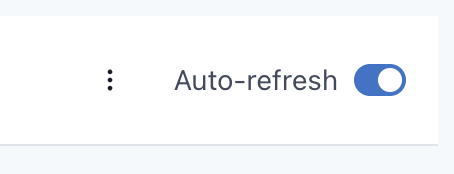
Tracking Costs
- Open the workflow you want to analyze
- Navigate to the "Cost" tab
- View the breakdown of costs by component
- Adjust the time range to focus on specific periods
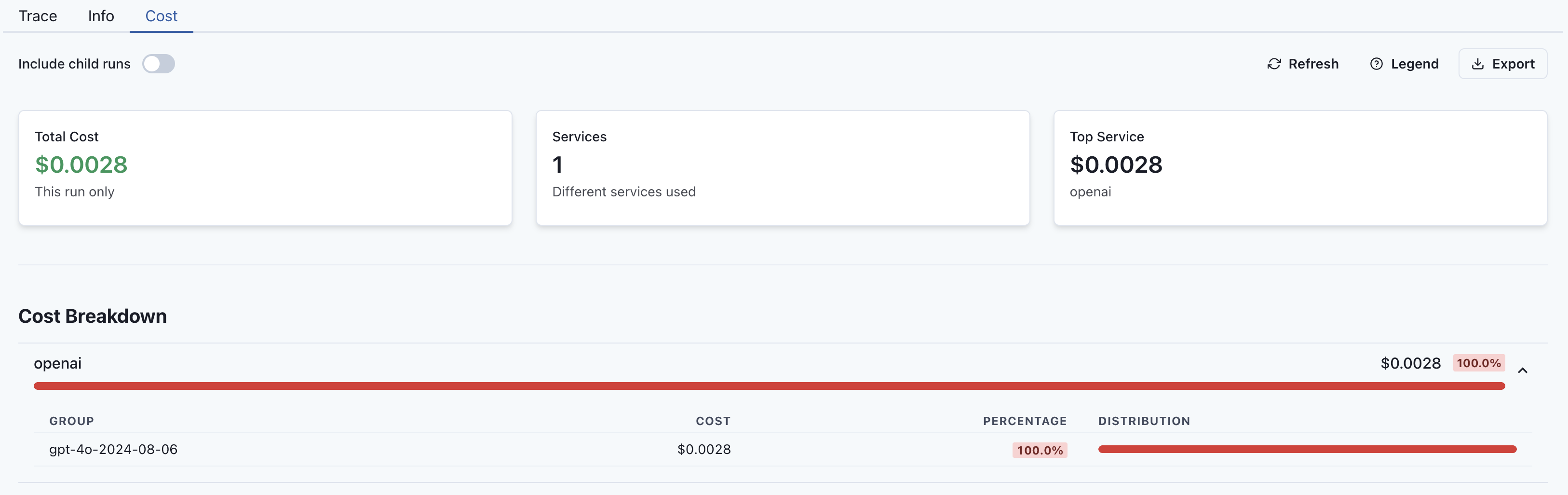
Workflow Management
Editing Workflows
- Open the workflow you want to edit
- Click the "Edit" button
- Make your changes to the workflow configuration
- Click "Save" to apply your changes
Duplicating Workflows
- From the workflows list, find the workflow you want to duplicate
- Click the "..." menu and select "Duplicate"
- Modify the name and parameters as needed
- Click "Create" to save the new workflow
User Preferences
Setting Notification Preferences
- Navigate to Settings > Notifications
- Choose which events you want to be notified about
- Select your preferred notification methods
- Click "Save" to apply your changes
Next Steps
Need More Help?
If you need additional assistance:
- Check the FAQ section
- Contact support at support@lumea.ai
- Join our community forum